Docker - Kubeflow for Poets
Docker is a virtualization application that abstracts applications into isolated environments known as containers. The idea behind a container is to provide a unified platform that includes the software tools and dependencies for developing and deploying an application.
The traditional way of developing applications is where an application is designed and hosted on a single server. This setup results in a number of problems including the famous "it works on my machine but not on yours". Also in this architecture, apps are difficult to scale and to migrate resulting in huge costs and slow deployment.
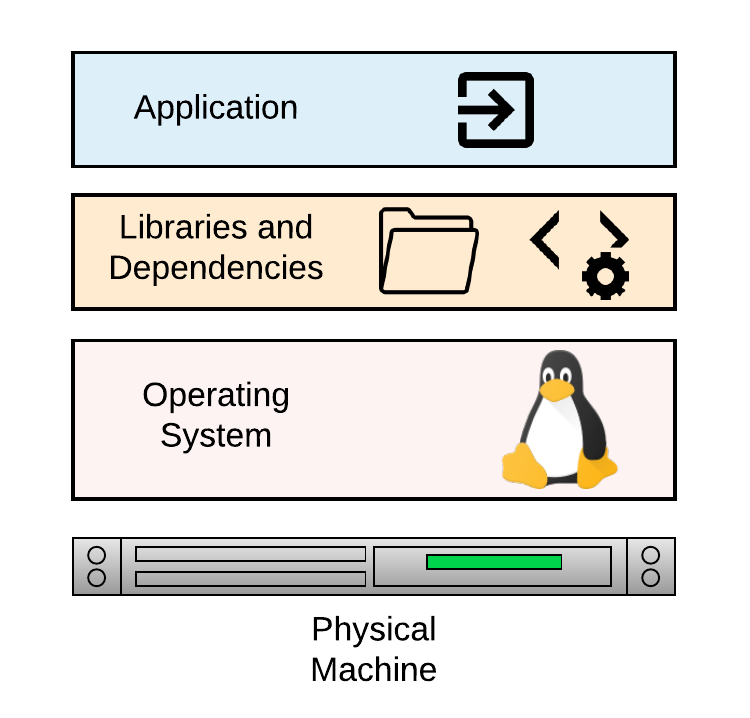
Virtual Machines vs. Containers
Virtual machines (VMs) emulates the capabilities of a physical machine making it possible to install and run operating systems by using a hypervisor. The hypervisor is a piece of software on the physical machine (the host) that makes it possible to carry out virtualization where multiple guest machines are managed by the host machine.
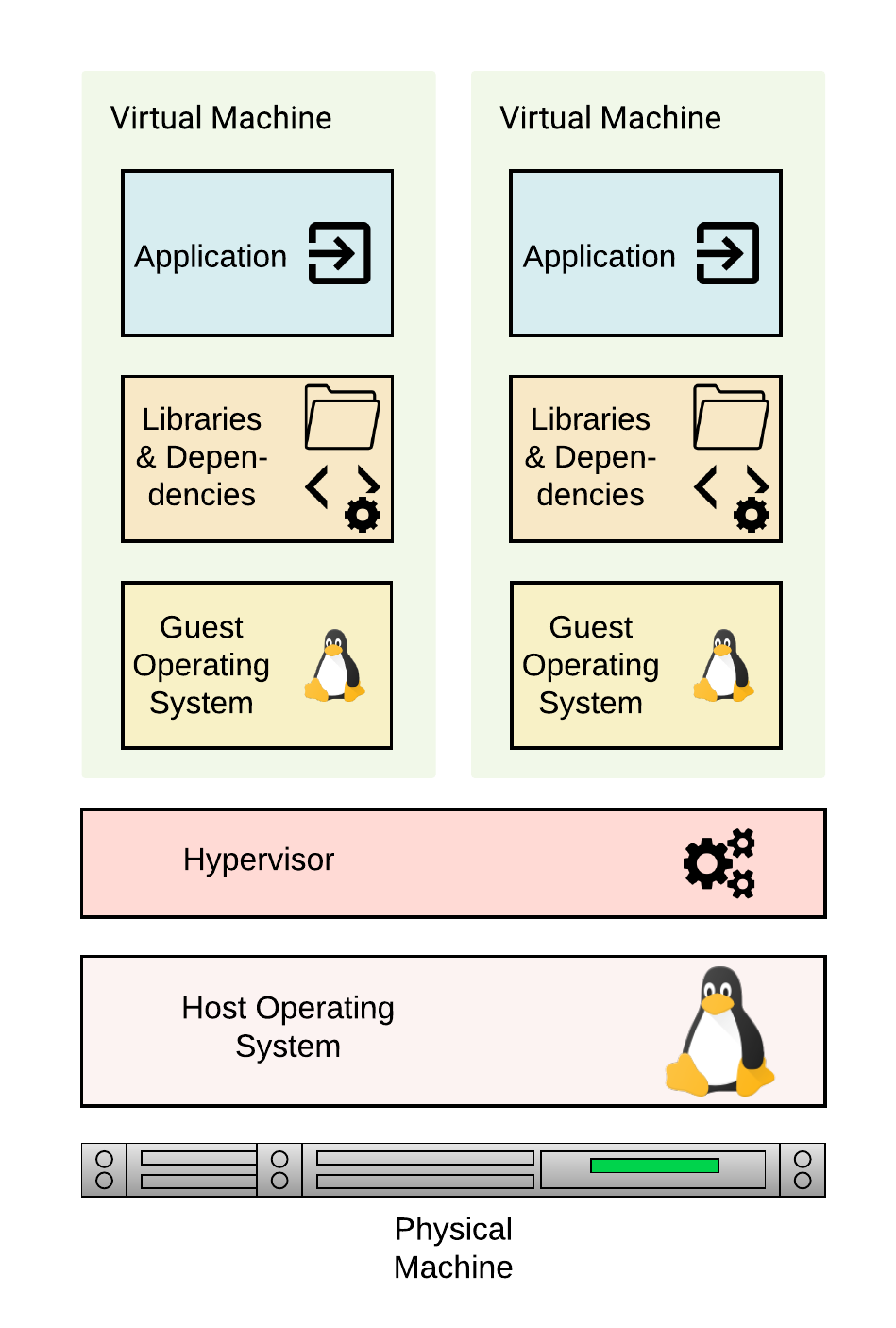
Containers on the other hand isolate the environment for hosting an application with its own libraries and software dependencies, however, as opposed to a VM, containers on a machine all share the same operating system kernel. Docker is an example of a container.
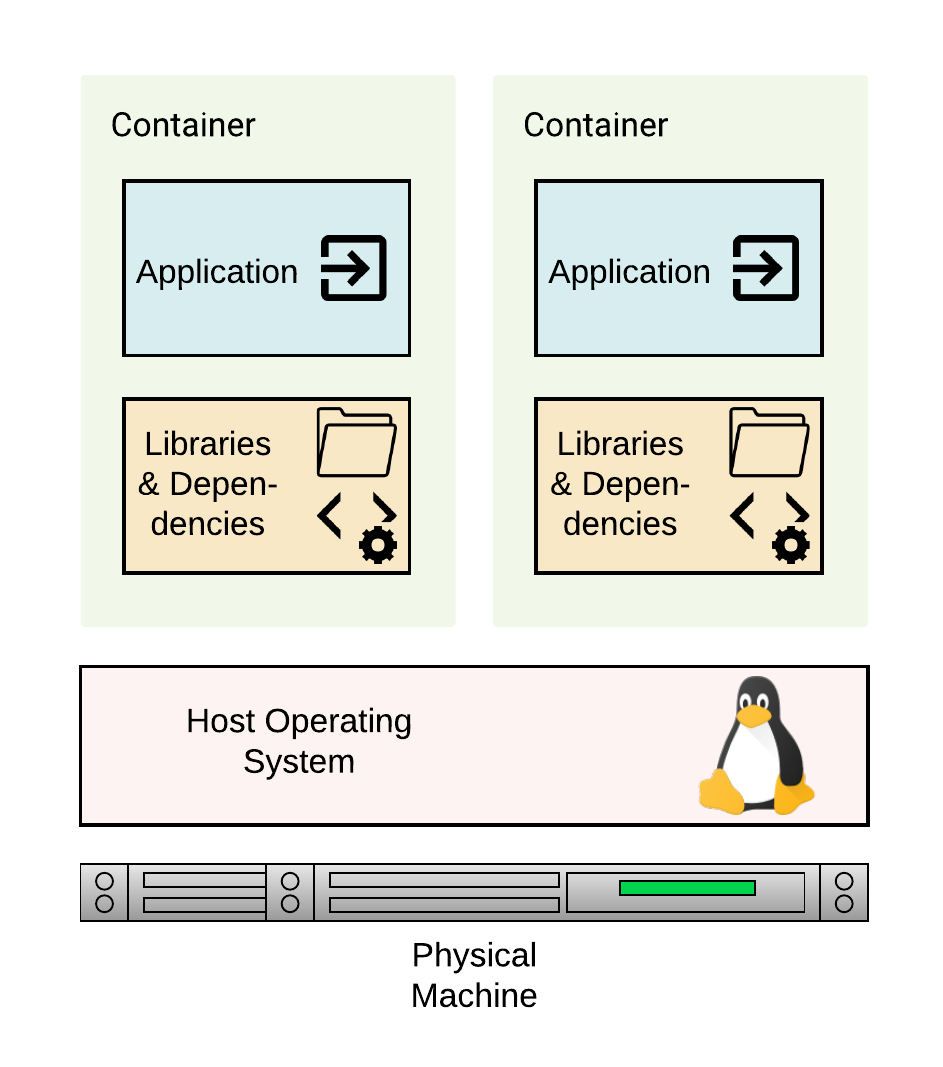
Working with Docker
Begin by installing Docker software on the local machine to enable it run Docker containers. Visit https://www.docker.com/get-started to get started.
Key concepts to note are:
- Dockerfile: A Dockerfile is a text file that specifies how an image will be created.
- Docker Images: Images are created by building a Dockerfile.
- Docker Containers: Docker containers is the runnning instance of an image.
The diagram below highlights the process to build an image and run a Docker container.
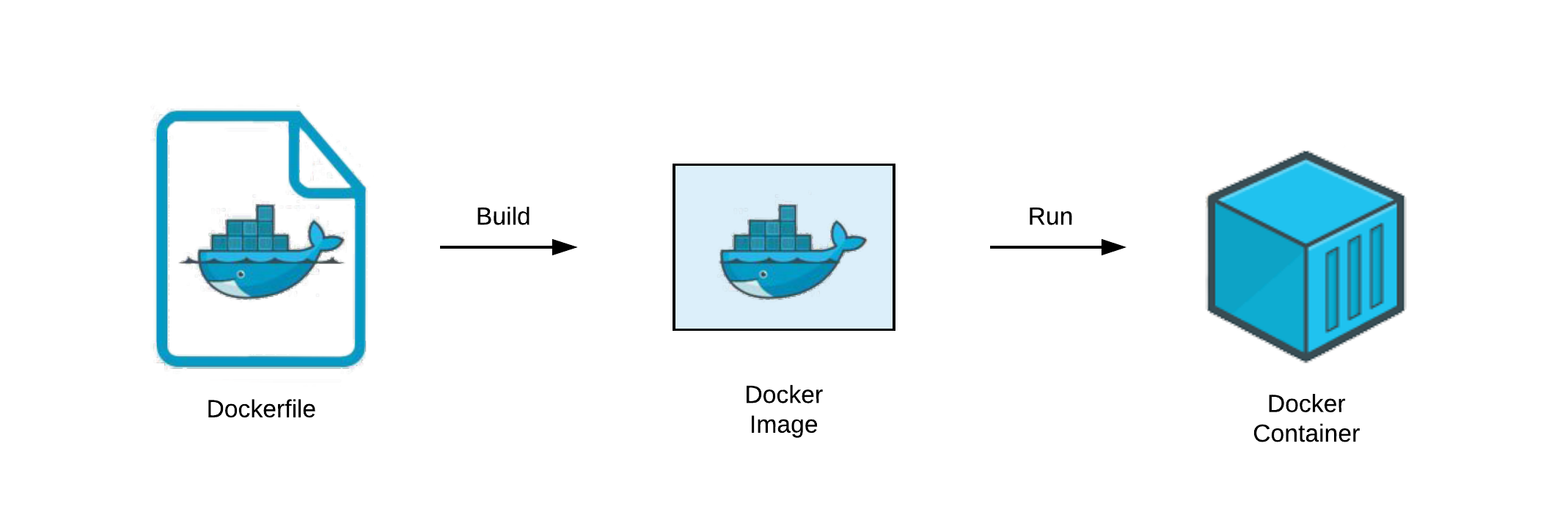
Introducing DockerHub
DockerHub is a library for hosting Docker images.
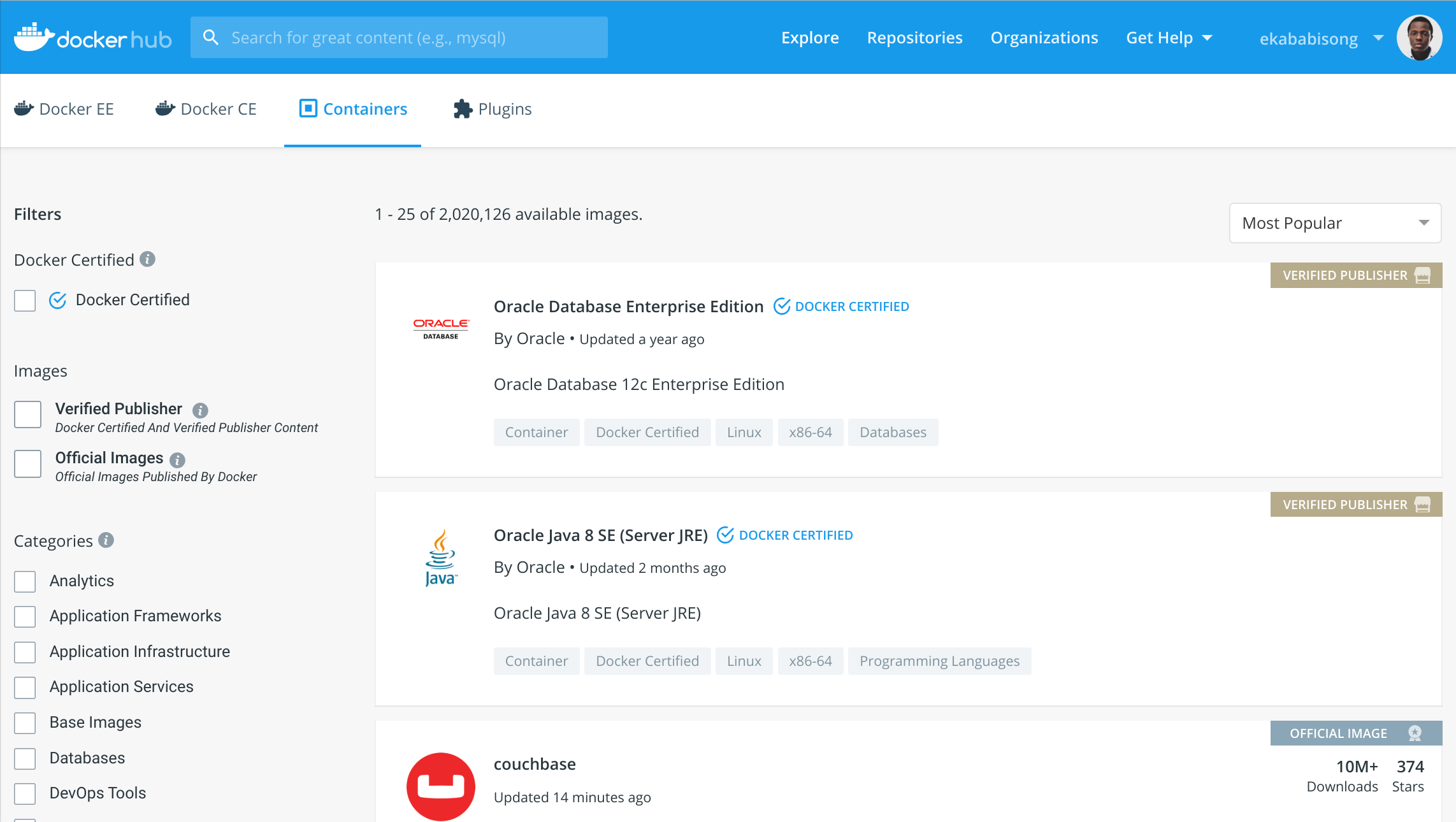
Key Routines when Writing a Dockerfile
The following are key routines when creating a Dockerfile.
| Command | Description |
|---|---|
| FROM | The base Docker image for the Dockerfile. |
| LABEL | Key-value pair for specifying image metadata. |
| RUN | It execute commands on top of the current image as new layers. |
| COPY | Copies files from the local machine to the container filesystem. |
| EXPOSE | Exposes runtime ports for the Docker container. |
| CMD | Specifies the command to execute when running the container. This command is overridden if another command is specified at runtime. |
| ENTRYPOINT | Specifies the command to execute when running the container. Entrypoint commands are not overridden by a command specified at runtime. |
| WORKDIR | Set working directory of the container. |
| VOLUME | Mount a volume from the local machine filesystem to the Docker container. |
| ARG | Set Environment variable as a key-value pair when building the image. |
| ENV | Set Environment variable as a key-value pair that will be available in the container after building. |
Build and Run a Simple Docker Container
In this simple example, we have a bash script titled date-script.sh. The script assigns the current date to a variable and then prints out the date to the console. The Dockerfile will copy the script from the local machine to the docker container filesystem and execute the shell script when running the container. The Dockerfile to build the container is stored in docker-intro/hello-world.
bash# navigate to folder with images cd docker-intro/hello-world
Let's view the bash script.
bashcat date-script.sh
bash#! /bin/sh DATE="$(date)" echo "Todays date is $DATE"
Let's view the Dockerfile.
bash# view the Dockerfile cat Dockerfile
bash# base image for building container FROM docker.io/alpine # add maintainer label LABEL maintainer="dvdbisong@gmail.com" # copy script from local machine to container filesystem COPY date-script.sh /date-script.sh # execute script CMD sh date-script.sh
- The Docker image will be built-off the Alpine linux package. See https://hub.docker.com/_/alpine
- The
CMDroutine executes the script when the container runs.
Build the Image
bash# build the image docker build -t ekababisong.org/first_image .
Build output:
textSending build context to Docker daemon 2.048kB Step 1/4 : FROM docker.io/alpine latest: Pulling from library/alpine 6c40cc604d8e: Pull complete Digest: sha256:b3dbf31b77fd99d9c08f780ce6f5282aba076d70a513a8be859d8d3a4d0c92b8 Status: Downloaded newer image for alpine:latest ---> caf27325b298 Step 2/4 : LABEL maintainer="dvdbisong@gmail.com" ---> Running in 306600656ab4 Removing intermediate container 306600656ab4 ---> 33beb1ebcb3c Step 3/4 : COPY date-script.sh /date-script.sh ---> Running in 688dc55c502a Removing intermediate container 688dc55c502a ---> dfd6517a0635 Step 4/4 : CMD sh date-script.sh ---> Running in eb80136161fe Removing intermediate container eb80136161fe ---> e97c75dcc5ba Successfully built e97c75dcc5ba Successfully tagged ekababisong.org/first_image:latest
Run the Container
bash# show the images on the image docker images
textREPOSITORY TAG IMAGE ID CREATED SIZE ekababisong.org/first_image latest e97c75dcc5ba 32 minutes ago 5.52MB alpine latest caf27325b298 3 weeks ago 5.52MB
bash# run the docker container from the image docker run ekababisong.org/first_image
textTodays date is Sun Feb 24 04:45:08 UTC 2019
Important Docker Commands
Commands for Managing Images
| Command | Description |
|---|---|
docker images |
List all images on the machine. |
docker rmi [IMAGE_NAME] |
Remove the image with name IMAGE_NAME on the machine. |
docker rmi $(docker images -q) |
Remove all images from the machine. |
Commands for Managing Containers
| Command | Description |
|---|---|
docker ps |
List all containers. Append -a to also list containers not running. |
docker stop [CONTAINER_ID] |
Gracefully stop the container with [CONTAINER_ID] on the machine. |
docker kill CONTAINER_ID] |
Forcefully stop the container with [CONTAINER_ID] on the machine. |
docker rm [CONTAINER_ID] |
Remove the container with [CONTAINER_ID] from the machine. |
docker rm $(docker ps -a -q) |
Remove all containers from the machine. |
Running a Docker Container
Let's breakdown the following command for running a Docker container.
bashdocker run -d -it --rm --name [CONTAINER_NAME] -p 8081:80 [IMAGE_NAME]
where,
-d: run the container in detached mode. This mode runs the container in the background.-it: run in interactive mode, with a terminal session attached.--rm: remove the container when it exits.--name: specify a name for the container.-p: port forwarding from host to the container (i.e. host:container).
Serve a Webpage on an nginx Web Server with Docker
The Dockerfile
bash# base image for building container FROM docker.io/nginx # add maintainer label LABEL maintainer="dvdbisong@gmail.com" # copy html file from local machine to container filesystem COPY html/index.html /usr/share/nginx/html # port to expose to the container EXPOSE 80
Build the image
bash# navigate to directory cd docker-intro/nginx-server/ # build the image docker build -t ekababisong.org/nginx_server .
textSending build context to Docker daemon 2.048kB Step 1/4 : FROM docker.io/nginx latest: Pulling from library/nginx 6ae821421a7d: Pull complete da4474e5966c: Pull complete eb2aec2b9c9f: Pull complete Digest: sha256:dd2d0ac3fff2f007d99e033b64854be0941e19a2ad51f174d9240dda20d9f534 Status: Downloaded newer image for nginx:latest ---> f09fe80eb0e7 Step 2/4 : LABEL maintainer="dvdbisong@gmail.com" ---> Running in 084c2484893a Removing intermediate container 084c2484893a ---> 2ced9e52fb67 Step 3/4 : COPY html/index.html /usr/share/nginx/html ---> 1d9684901bd3 Step 4/4 : EXPOSE 80 ---> Running in 3f5738a94220 Removing intermediate container 3f5738a94220 ---> 7f8e2fe2db73 Successfully built 7f8e2fe2db73 Successfully tagged ekababisong.org/nginx_server:latest
bash# list images on machine docker images
textREPOSITORY TAG IMAGE ID CREATED SIZE ekababisong.org/nginx_server latest 0928acf9fcbf 18 hours ago 109MB ekababisong.org/first_image latest 773973d28958 20 hours ago 5.53MB
Run the container
bash# run the container docker run -d -it --name ebisong-nginx -p 8081:80 ekababisong.org/nginx_server # list containers docker ps
textCONTAINER ID IMAGE COMMAND CREATED STATUS PORTS NAMES b3380cc02551 ekababisong.org/nginx_server "nginx -g 'daemon of…" 7 seconds ago Up 4 seconds 0.0.0.0:8081->80/tcp ebisong-nginx
View Webpage on the Running Server
Open a web browser and go to: 0.0.0.0:8081
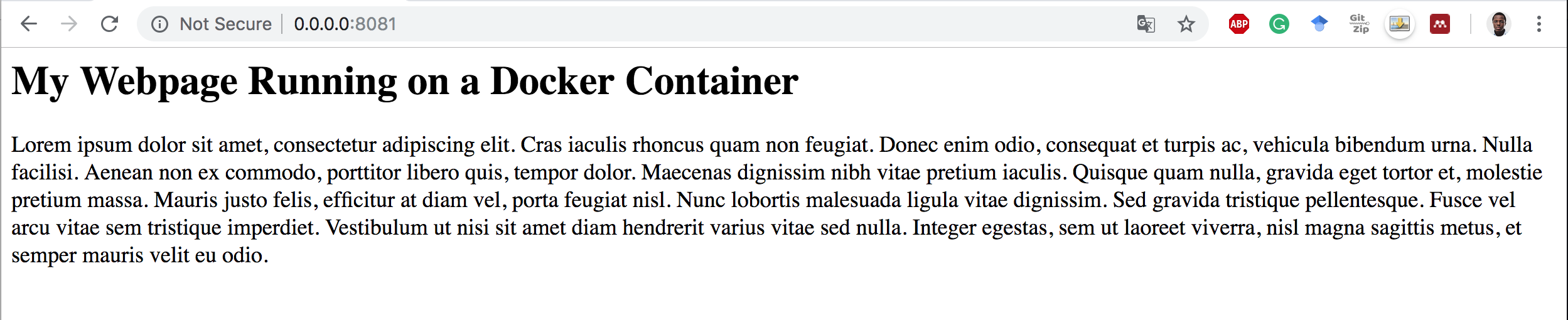
Cleanup
bash# shutdown the container docker stop b3380cc02551 # remove the container docker rm ebisong-nginx
Push Image to Dockerhub
Login to Docker and provide your userid and password.
bash# login to docker docker login
bash# tag the image docker tag 096e538abc1e ekababisong/ebisong-nginx-server:latest # push to Dockerhub docker push ekababisong/ebisong-nginx-server
textThe push refers to repository [docker.io/ekababisong/ebisong-nginx-server] db4c3e547e3f: Pushed 6b5e2ed60418: Mounted from library/nginx 92c15149e23b: Mounted from library/nginx 0a07e81f5da3: Mounted from library/nginx latest: digest: sha256:733009c33c6cf2775fedea36a3e1032006f1fe3d5155f49d4ddc742ea1dce1f1 size: 1155
Volumes
Local directories can be mounted as a volume to a running container, instead of the container filesystem itself. With volumes,the data can be shared with the container, while persisted on the local machine. Volumes are attached with the -v label in the docker run command.
Mount a Volume to the Containerized nginx Web Server
bashdocker run -d -it --name ebisong-nginx -p 8081:80 -v /Users/ekababisong/Documents/Talks/kubeflow-for-poets/docker-intro/nginx-server/html:/usr/share/nginx/html ekababisong.org/nginx_server
Now whatever changes is made to the file index.html is immediately seen on the web browser from the nginx server in the Docker container.
Run a Tensorflow Jupyter Image from Dockerhub
Pull the Image from Dockerhub
Note: This image is large and will take a while to pull from Dockerhub.
bash# pull the image from dockerhub docker pull jupyter/tensorflow-notebook
textUsing default tag: latest latest: Pulling from jupyter/tensorflow-notebook a48c500ed24e: Pull complete ... edbe68d32a46: Pull complete Digest: sha256:75f1ffa1582a67eace0f96aec95ded82ce6bf491e915af80ddc039befea926aa Status: Downloaded newer image for jupyter/tensorflow-notebook:latest
Run the Container
This command starts an ephemeral container running a Jupyter Notebook server and exposes the server on host port 8888. The server logs appear in the terminal. Visiting http://<hostname>:8888/?token=<token> in a browser loads the Jupyter Notebook dashboard page. It is ephemeral, because Docker destroys the container after notebook server exit. This is because of the --rm label in the docker run command.
bash# run the image docker run --rm -p 8888:8888 jupyter/tensorflow-notebook
The image below shows a Notebook running from a Docker container.
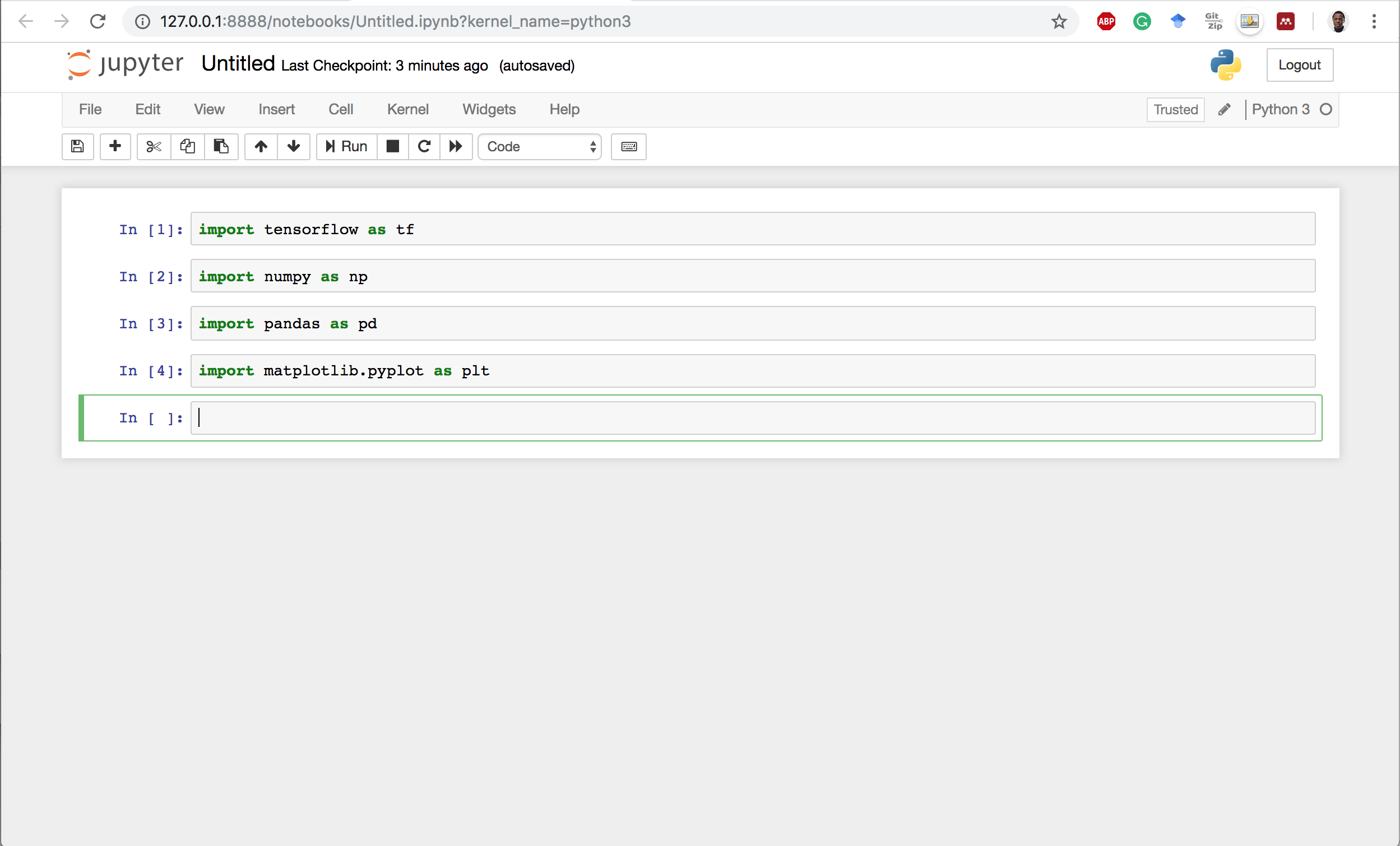
Reclaim the local terminal by pressing control + c.